About the Buy with Prime API
Buy with Prime API is now available for early access
Sign up for early access to the Buy with Prime API using the 'Sign Up' button below. The API may change as Amazon receives feedback and iterates on it.
The Buy with Prime API is a programmatic way to interact with Buy with Prime to offer Prime shopping benefits on your site. With the Buy with Prime API v2024-11-01, you can populate your Buy with Prime catalog with products that are eligible for Buy with Prime as well as products that aren't eligible for Buy with Prime.
This guide describes direct integration with the Buy with Prime API. Alternatively, you can offer Buy with Prime on your site in the following ways:
- Buy with Prime Elements: You can offer Buy with Prime on your site by embedding pre-built web components. For details, see Elements Overview.
- MCF and Buy with Prime app for Shopify: You can install the app in your Shopify admin. For details, see One app, two powerful ecommerce tools.
- Buy with Prime for Salesforce Commerce Cloud: You can offer Buy with Prime on your Salesforce Commerce Cloud site by installing the Buy with Prime cartridge in your Business Manager. For details about signing up, see Buy with Prime for Salesforce Commerce Cloud. For details in the v2024-01-01 documentation about how to get started with integration, see Understand Buy with Prime on Salesforce Commerce Cloud.
- Add the Buy with Prime widget to your site: You can add a Buy with Prime button to your site by using a code snippet that you generate in the Buy with Prime merchant console. For details, see Buy with Prime Widget.
How the Buy with Prime API works
The Buy with Prime API is a GraphQL API. With GraphQL APIs, you send requests that contain queries and mutations to an API endpoint over HTTPS. For Buy with Prime, you make the following requests to the Buy with Prime GraphQL endpoint:
- Queries: You send queries to request data from Buy with Prime. For example, you use the
deliveryPreviewquery to return information, such as the delivery date range, that you can display for products on your site. The following figure shows a product detail page that displays information returned by thedeliveryPreviewquery.
Product Detail Page That Displays Information From a Delivery Preview Query
- Mutations: You send mutations to change data in your Buy with Prime account. For example, to create an order, you call the
createOrdermutation.
As part of the GraphQL query or mutation, you specify the fields that you want the API to return. For example, if you want information about refunds related to an order, you can call the order query and specify that you only want fields from the refunds object.
Buy with Prime publishes events when the state of underlying resources change. For example, a PACKAGE_DELIVERED event is published when one or more items are delivered to their destination, a RETURN_STARTED event is published when a shopper starts a return, and so on. For details, see Subscribe to Events.
Some Buy with Prime queries and mutations take (or require) a shopper's Amazon identity token. The identity token enables you to customize the Buy with Prime experience to the shopper on your site, such as display information based on whether the shopper is a Prime member, pre-populate a shipping address at checkout, and provide more accurate delivery estimates on product detail pages. To get an identity token, you can use Login with Amazon (LWA) or Amazon Pay.
Both identity approaches (LWA and Amazon Pay) enable shoppers to sign in using their Amazon account credentials, but the approaches differ in terms of checkout flow and which payment options are available to the shopper. For details, see Manage Shopper Identity.
Buy with Prime API and Amazon Selling Partner API (SP-API)
You can use the Amazon Selling Partner API (SP-API) as well as the Buy with Prime API, depending on which Amazon services you use and which API features you need for your integration.
To offer Buy with Prime on your site, you must use the Buy with Prime API. The SP-API doesn't support features such as getting a Prime delivery offer or creating orders. With version 2024-11-01 of the Buy with Prime API, you can offer Amazon fulfillment options for shoppers who aren't Prime members and products that don't offer Buy with Prime.
The SP-API supports several other Amazon services for Fulfillment by Amazon (FBA) sellers and vendors. To develop integrations for those services, you must use the SP-API.
To programmatically manage inbound workflows that send shipments into Amazon's fulfillment network, you must use the SP-API Fulfillment Inbound API.
Prerequisites
To use Buy with Prime, your organization must have the following prerequisites:
- Your own e-commerce site.
- A professional Seller Central account or an Amazon Supply Chain account.
- A Buy with Prime account. For information about the Buy with Prime account associated with your site, see your e-commerce manager.
- Populate your Buy with Prime catalog with products. After you populate your Buy with Prime catalog, you can query inventory levels for any products in your Buy with Prime catalog, regardless of whether the products are eligible for Buy with Prime.
Using the Buy with Prime API
The following figure provides a high-level overview of how you interact with the Buy with Prime API during runtime. You authenticate to the Buy with Prime API through standard OAuth2.0 flows.
Before runtime, you must get your API credentials from the Buy with Prime merchant console. For details, see Generate API credentials.
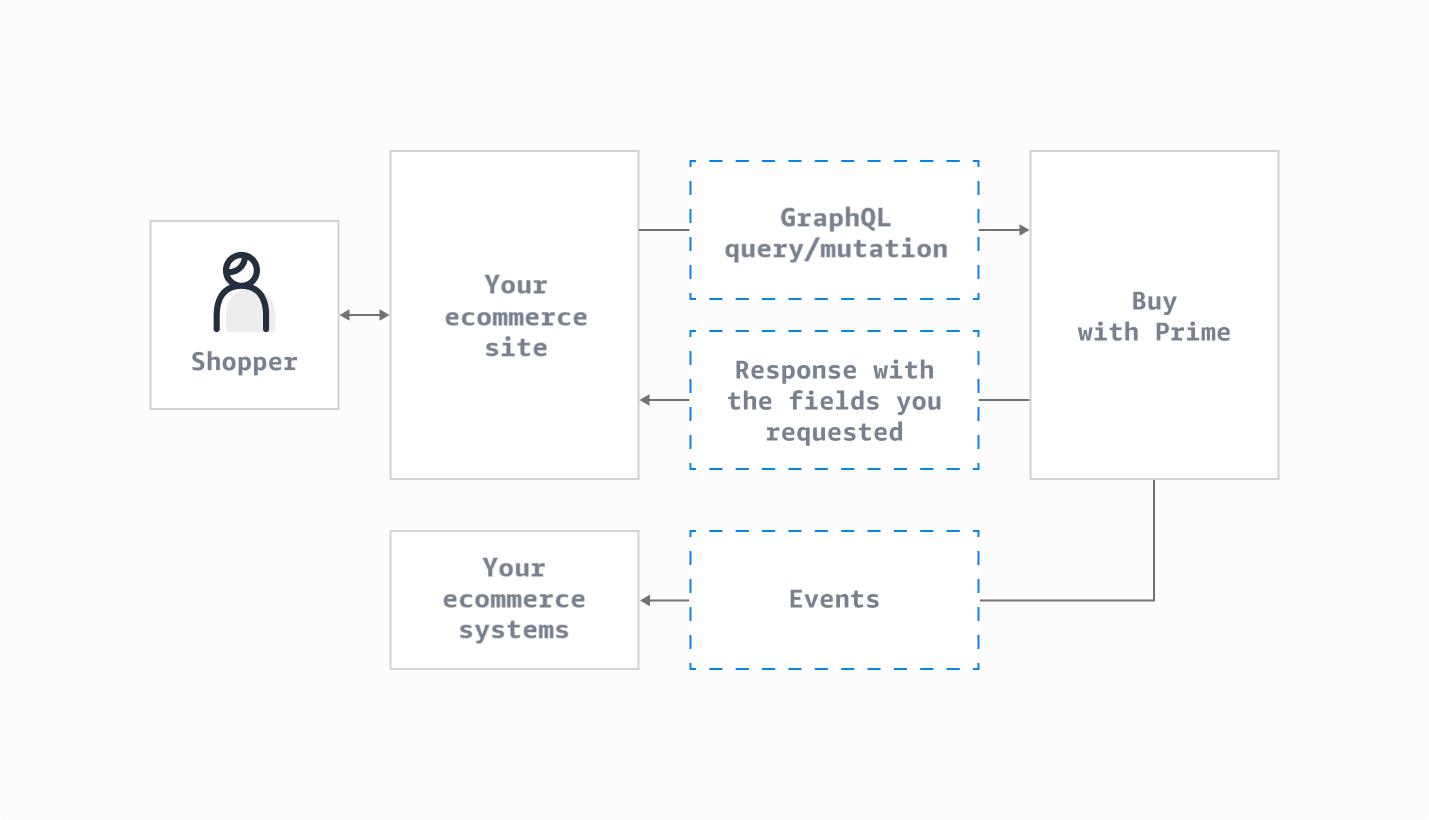
Using the Buy with Prime API
The figure shows the following interactions:
-
You send a request to the Buy with Prime API: Assemble a query or mutation for the Buy with Prime functionality that you want to access. To find the available queries and mutations, you can browse the developer guides and API reference documentation in the left sidebar of this documentation. The developer guides and API reference documentation provide sample requests and responses that you can reference when you write your code.
-
You receive a response from the Buy with Prime API: The Buy with Prime API returns a response that contains the fields that you specified in your request. Parse the responses and take the appropriate action on your site.
-
Changes in Buy with Prime resources trigger events: When Buy with Prime resources change, they can trigger events. Examples of events are
INVENTORY_CHANGED,PACKAGE_DELIVERY_IN_TRANSIT, and so on. For details on how to subscribe to events, see Subscribe to Events. For a list of events, see Event Types. Buy with Prime events are represented as JSON objects that all have a similar structure. When you receive an event, parse the events and update your downstream systems. For details about how to handle events, see the documentation for individual event types.
Certificate management
To establish a secure connection with the Buy with Prime API, your applications must trust Amazon Trust Services. At a minimum, your applications must trust one of the following certificate authorities. For details, see Amazon Trust Services.
- Amazon Root CA 1
- Starfield Services Root Certificate Authority - G2
- Starfield Class 2 Certification Authority
All connections to the Buy with Prime API require TLS 1.2 or later. Buy with Prime API requests use HTTPS endpoints. Verify certificate compatibility by testing connections to the authentication and GraphQL API endpoints.
- Buy with Prime authentication endpoint: https://api.buywithprime.amazon.com/token
- Buy with Prime GraphQL API endpoint: https://api.buywithprime.amazon.com/graphql
Common certificate management issues and solutions
Adhere to the following best practices to prevent certificate management issues.
- Set up automated testing to verify a secure connection to Buy with Prime API endpoints.
- Set alerts for certificate expirations.
- Regularly update your operating system, programming language runtimes, and libraries.
- Avoid certificate pinning. If your system requires certificate pinning, pin the certificate to the public key of the root certificate authority.
| Issue | Solution |
|---|---|
| SSL/TLS negotiation errors or connection timeouts | Update certificate bundles to include Amazon Trust Services certificates. |
| TLS version incompatibility | Configure applications to use TLS 1.2 or later. |
| Certificate validation failures | Incorrect system time can cause certificate validation failures. Synchronize the system's clock with a reliable time server. Proxy servers can block or interfere with certificate validation. Test direct connections or update proxy server certificate trust stores. |
Get started
To make your first call to the Buy with Prime GraphQL API, take the following steps:
- Get your Buy with Prime API credentials: You generate your API credentials within the Buy with Prime merchant console. For details, see Generate API credentials.
- Get an access token: To get an access token, call the Buy with Prime token endpoint with the API credentials you got in the previous step. For details, see Use API credentials to get an access token.
- Call the GraphQL API: When you have an access token, you can call the GraphQL API. For details, see Call the Buy with Prime API.
After you are able to call the API, review Integrate with Buy with Prime to see an overview of the integration steps.
Related topics
Updated 4 months ago
