Troubleshoot Refund Errors
Buy with Prime API is now available for early access
Sign up for early access to the Buy with Prime API using the 'Sign Up' button below. The API may change as Amazon receives feedback and iterates on it.
This topic explains possible errors that you can encounter when you update an order's refund information by using the updateOrder mutation.
Errors updating refunds
When you update a refund by using the updateOrder mutation, you provide information in the refunds field. You might encounter the following errors associated with this field.
| Error Type | Error Code | Description | Suggested Action |
|---|---|---|---|
ValidationError | DuplicateAliasId | You attempted to add or update multiple refunds within the same request, and one or more refunds have the same aliasId. | Ensure that the aliasId that you provide for refunds are unique. |
ValidationError | DuplicateRefundId | You provided the same refund ID multiple times in the RefundInput . | Update a given refund only once in a single API call. |
ValidationError | InvalidAliasId | The provided aliasId is already associated with another refund for the same order. | Ensure that the aliases you provide for a refund aren't already associated with other refunds present in the order. |
ValidationError | InvalidRefundId | The provided Buy with Prime refund ID doesn't match any refund IDs for the specified order. | Provide a valid Buy with Prime refund ID. To find the refund IDs associated with an order, call the order query. For details, see Query a Buy with Prime Order. |
ValidationError | InvalidRefundRequestReasonUpdate | You can only update the refund request reason for external refunds. | In the updateOrder mutation, from the refunds field, remove the refundRequestReason field. |
ValidationError | InvalidRefundStateTransition | The existing refund state can't transition to the state that you provided in the refunds.details.state field of the updateOrder mutation. | Provide a valid refund state. For details about how to process refunds, see Steps to Process Refunds. |
External refund synchronization issues
When you use the updateOrder mutation to add an external refund to a Buy with Prime order, Buy with Prime always accepts the refund based on the refund details that you provide in the request.
This means that there can be scenarios in which the external refund details that you provide in the updateOrder mutation conflict with ongoing refunds that are requested through Buy with Prime and vice versa.
In these cases, it is essential to handle the conflicting scenarios appropriately to maintain data consistency between the Buy with Prime order and your order management systems.
Synchronization scenario 1
In this scenario, you use the updateOrder mutation to add an external refund to an order. You later receive the REFUND_REQUESTED event for the same line item.
In these cases, call the updateOrder mutation to update the refund associated with the REFUND_REQUESTED event with the following details:
- Set the refund state to
FAILED. - Set the refund amount to
0(zero).
Synchronization scenario 2
In this scenario, there are two line items in the order:
external-line-item-id-1with a quantity of 1.external-line-item-id-2with a quantity of 2.
Consider the following sequence of events:
- Buy with Prime sends the
REFUND_REQUESTEDevent to request a refund for all the line items in the order. Let’s call thisbwp_refund. - You didn't receive this event in time so you process a refund for
external-line-item-id-2for a quantity of 1. Let’s call thisexternal_refund. - You then call
updateOrderto addexternal_refundto the order.
Even thoughexternal-line-item-id-2is already included in thebwp_refund, Buy with Prime doesn't reject theupdateOrderrequest. Buy with Prime therefore records theexternal_refundin its system. - After you successfully call
updateOrderto addexternal_refundto the order, you receive theREFUND_REQUESTEDevent forbwp_refund.
The following diagram shows this scenario. Choose the diagram to enlarge it.
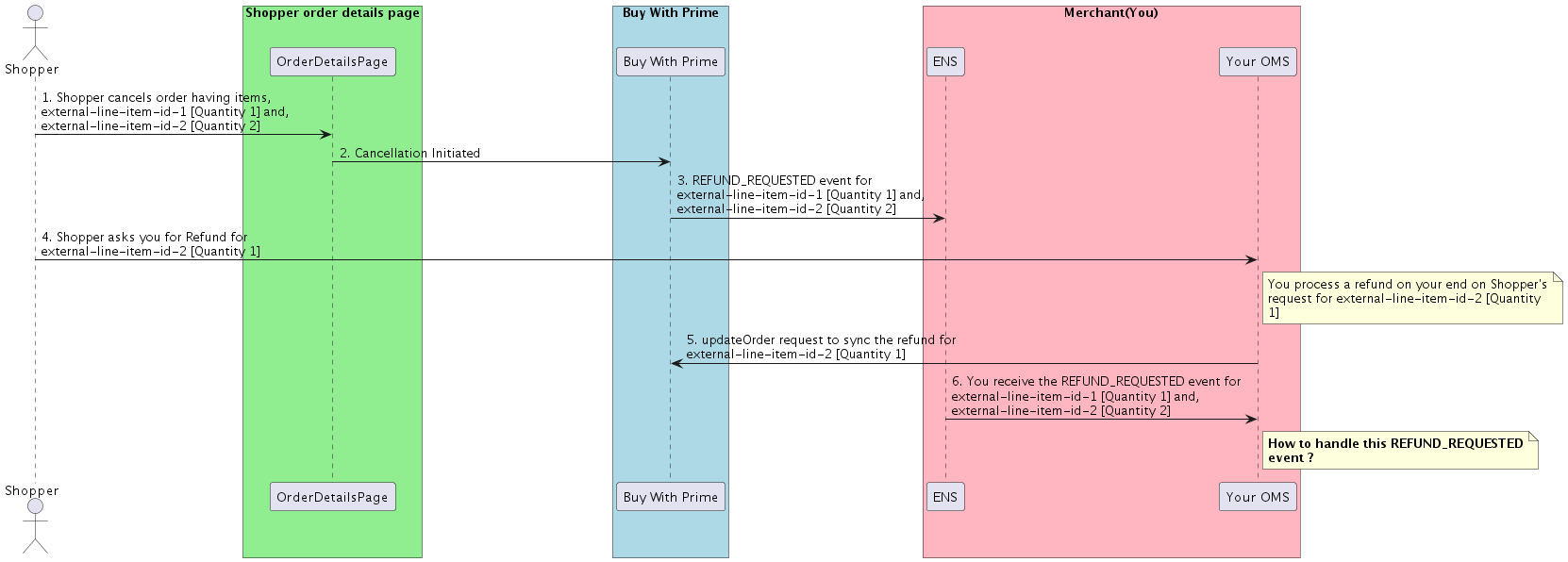
External Refund Synchronization
To handle the REFUND_REQUESTED event in this case, take the following steps:
- Update the
bwp_refundassociated with theREFUND_REQUESTEDevent with the following details:- Set the refund state to
FAILED. - Set the refund amount to $0.
- Set the refund state to
- On your end, process another refund for the remaining line items (for example,
external-line-item-id-1andexternal-line-item-id-2for a quantity of 1 each). Let’s call thisexternal_refund_2. - Make another
updateOrderrequest to addexternal_refund_2to the order.
After theupdateOrderrequest forexternal_refund_2is successful, the Buy with Prime order and your order management system are consistent.
Payment issues
In some cases, you might receive a REFUND_REQUESTED event but there is no payment captured for the corresponding order. This scenario can occur for various reasons, such as a failed payment attempt or a canceled order before the payment capture.
In these cases, you should update the refund associated with the REFUND_REQUESTED event with the following details:
- Set the refund state to
FAILED. - Set the refund amount to $0.
Related topics
Updated 5 months ago
